Home » Technobabble (Page 2)
Category Archives: Technobabble
Three New Plugins for Teaching with WordPress
Thanks to our great Macaulay ITF Michael Porter, there are three new plugins in the WordPress plugin repository which will be fantastic for anyone using WordPress as a platform for teaching (and in the case of the third of them, eportfolios!). Mike developed these specifically for needs we had discovered at Macaulay, but I think there are plenty of others who will find them useful.
- Search by User
Search by user adds an author filter to the post admin page. The drop down list includes all registered users for the site. This grows out of the case of a class site, where all the students are posting, and the instructor (for purposes of grading, or working with the student to see how participation is going, or any other reason) wants to see all the posts by one student, on one screen. The plugin makes that easy, right from the dashboard. - Grader
This plugin also grows from the case of a class site, with lots of students contributing, but speaks specifically to the function of grading. We had faculty who were using WordPress to manage class sites, and having students required to make posts as part of the class activities. They wanted to grade those students, and comment on their posts, but to do so in a private way-so that a professor’s response and grade to an individual student would not be visible to the whole class. With this plugin, the instructor can just begin a comment with a token (by default it’s @grade–but can be changed to whatever you want), which marks that comment as something that only the author of the post and the administrator can see. No complicated gradebook or back-end fiddling–the professor just reads the post and makes the grade and comment–but both are invisible to anyone except the student and the professor. - Site Template
This is the one that I specifically requested, and it’s the one that’s most exciting to me. We were finding that although students had lots of different uses for the eportfolios, the default theme they got when starting a new site didn’t really open up those possible uses. At first I thought I would just create a new default theme, so everyone would start with that, but this plugin gives so much more functionality. Site Template is a plugin that allows site administrators to set up “site templates” for their WPMU or wordpress 3 (with networking enabled) sites. When a user creates a new site, she gets a set of options of different templates to choose–“What kind of site do you want to create?” Each template represents a different type of site, like basic, reflective, resumé/career, photography/artwork, study abroad, travel, fun/whimsical, or of course “other.” Depending which choice they make, students get a specific theme, options, widgets, plugins, placeholder posts, and so forth. But the beauty of this is that we can create any kind of template we like–as many as we like–and even better, none of the choices are permanent. Students still have all the options to change all the features after the site is created. The templates provide scaffolding and starting points, not limits or rigidity. So we have not just one default starting point, but a range of default starting points, and then the complete infinity of modifications growing out of that initial range.
This is one of the real strengths of WordPress, of course–not just that the base platform is so robust and flexible, but that plugin development can make it even more so–pretty much if you want a function, it can be added (although we haven’t yet implemented the clairvoyant-telepathic-post-pre-writer plugin . ;)) And of course all our plugins will always be GPL, open and shared.
Alkivia Chameleon Theme in WordPress 3.0 with Multi-Site
A very technical post–warning!
I thought I would post this, in case anyone out there on the web runs into the same problem and might google up this solution.
We make fairly extensive use of an excellent WordPress theme, Alkivia Chameleon. It’s a very handy and customizable theme, with a nice options page.
The problem was that after an upgrade to 3.0, that nice options page was no longer available to administrators of sites using the theme–it was only available for super-admins. Not good! And the theme is no longer being updated or maintained.
So in order to fix it, I followed a lead from Andrea, and then another lead that Boone found in fixing userthemes for us.
Alkivia Chameleon has a fairly complicated structure (to me at least!) so it’s best to document what I had to do.
Here it is–
1. Open up wp-content/themes/alkivia-chameleon/includes/theme.php (not functions.php as it would be in any ordinary theme).
2. Around line 177 you will see
function adminMenus()
{
add_theme_page( __('Customize Chameleon Theme', 'aktheme'),
'Chameleon',
'edit_themes',
$this->getSlug(),
array($this, 'settingsAdmin'));
}
3. Change that line 181 which says ‘edit_themes’, to say ‘switch_themes’,
4. That should do it!
Simple enough to do, and it allows us to keep using that very nice theme. I’m not entirely clear why this works, but it does!
Early iPad thoughts
So I’m writing this on Thursday, after receiving my iPad (no, I didn’t stand on line, I had it delivered!) on Saturday. That’s only about five days of use so far–but I do have some early indicators and ideas and reactions, and I thought I’d share them–especially because I just returned from a three-day trip to California (to Google–about which more in a later post), and I brought the iPad on the trip as my only computer. I left the laptop at home.
First–the simple bottom line. It’s a great device. It was just fine as my only device on the trip, and while I wouldn’t want it to be (nor is it meant to be) my only computer at all, it’s good for even an extended time away from home. So if you want only to know a simple thumbs up or down, read no further. Thumbs up all the way.
But the longer response is that there are several ways in which the device is great, and those are worth exploring. And of course there are ways in which it is not so great. I’ll get to those, too. So read on.
Why?
A student in my Alternate Worlds class asked “Professor Ugoretz, I was just wondering what inclined you to buy an IPad. I find the IPad to be another fad that symbolizes that one is keeping up in style.” I think that was a good question–and for me there are answers on several levels.
First, personally, I like new gadgets, I like to try them out and test them and see what they can do. I like to push them to their limits and beyond (I’m sure an iPad jailbreak will be available soon, and I’ll probably try that as I did with the iPhone). So maybe that is the “fad” aspect that my student was asking about. (But I certainly don’t much care what other people think of me having it, and I’m certainly not stylish in other ways.)
But it goes beyond the personal. Professionally, it’s part of my job to think about how new technologies can be or will be used in educational settings, and to take the opportunity to test that.
So there was never really any doubt in my mind that I would be trying the iPad right from the first.
What I love
The list is actually pretty long, but it all fits together under the category of the interface. I’ve seen lots of criticisms of the iPad saying that “it’s just a big iPod Touch” or “it’s just an underpowered tablet.” I think both of those miss a critical element of what this device is. It’s all about the interface. The iPad is designed around this fact, and that makes all the difference. Interacting with content without a mouse, with a direct touch of your own finger, makes everything more immediate and intimate. When you add the mobility of the iPhone, but with a truly usable screen-size and resolution, it’s a major advantage. I have had trouble letting go of the thing since I got it. You always want it in your hand.
It’s true that it’s a device more for consumption than for creation, which was a criticism I heard and shared before I held it, but it’s also true that consuming media through this interface is a radically different kind of consumption, closer to creation. More about that in the context of ebooks in a minute.
But it’s not just about consumption. It’s only been five days, and already (from the start, in fact) we have the iWork suite which really is all about creation. I’m not too experienced with and haven’t thought much about Numbers yet. But Keynote and Pages on the iPad are completely different experiences than they were on a computer. Keynote was always already far superior to MS PowerPoint, and on the iPad it becomes a whole new thing entirely. Moving images on a slide with your finger, twisting and rotating them with two fingers, aligning them and rearranging them and having text flow around them automatically all with your own body as the only real tool you notice–that makes the process of creating a slideshow presentation into something like building or sculpting. And a “word processing” “document” that can so easily include images which are really integrated with the words permits the easy (for everyone, not just the adept) creation of documents that do things that paper-based (“dead-tree”? “old-fashioned”?) documents can’t. Creating documents (and of course presentations) can be more than just text–with ease and elegance in the process, too.
When you remove obstacles like a mouse (even if it didn’t seem like such a big obstacle before) from the process of making, building, presentations or documents, those presentations or documents can be a more direct and more informal and more frequently created and creative experience. I see that as an unqualified good.
Back to consumption–something similar happens there. I’ve been reading ebooks on the small screen (beginning with a Palm V, then a Treo, then an iPhone) for a long time. I have never really minded the small screen, and I have always very much liked, loved, the backlight (I am a person who absolutely can not sleep without reading first, and the ebook with backlit screen is the perfect reading-in-bed solution). But the iPad takes this to another level. The big bright screen (and never let anyone tell you that color isn’t important) is great. The page-turn interface is good (although not terribly important to me). But making the text searchable (Ann Kirschner, my colleague at Macaulay, calls this an “instant concordance” and that’s a perfect term) and linkable to the web or wikipedia and integrated with a dictionary, at the touch of a finger, really takes advantage of what electronic books can do that paper books can not. I don’t think ebooks should replace paper books. I don’t think they ever will. Paper books can do things that ebooks can not. But the opposite is also true. The iPad is the first device I’ve seen that really elegantly and completely lets ebooks be what they can be at best, instead of just seeing them as some kind of partly adequate substitute for a paper book.
Where this fits in
Let me take that ebook theme a little farther–specifically in terms of what this could mean for education. There has been a lot of attention to Theodore Gray’s simply amazing “The Elements” iPad app. This is where I think ebook initiatives for higher education should be going. Not to simply re-create paper textbooks, but to do things that an ebook can do that paper can not. The use of multimedia, the hyperlinks, the brilliant color and sound and factual information. This is a learning tool. A book is, too, but this is a radically different kind of learning tool. It’s not really fair to call it a textbook.
More than just the multimedia and flashy (which are not trivial) effects, the tone of the factual information is critically important. I think that web-based (or iPad-based) educational resources have the opportunity–the obligation–to explore different tones that more closely fit their media. This is one of the huge strengths of the best (in my humble, biased, opinion) open educational resource right now, Smarthistory (for which I eagerly await the iPad app!)
Where the iPad can fit in higher education is in two connected areas– first, in helping to make possible these new ways of consuming content–these kinds of educational resources, learning tools, which are designed for the new medium and its own advantages, rather than trying to replicate the previous medium. So that “consuming” really isn’t the right word–there’s a kind of direct interaction with the content–almost a type of creation itself. And second, in helping to make possible these new ways of creating content–again taking advantage of exactly what the medium can do–using the tools (fingers) and the ideas directly, to create what you see and think and mean. I really want to see where students will go with this–what kinds of presentations and effects and documents they will create and what kinds of responses and interactions they will have. And third, that ease and intimacy of creating content and interacting with already-created content is really going to encourage and multiply that more informal, conversational, dialogic, provisional, digressive, tone. And all of that is what will be coming soon.
What is to come

What will be coming soon? That’s the real beauty here. The apps that are there now are only hints of what I’m sure will be coming. Video editing? No real reason it won’t be possible. Social annotation of images or texts? Absolutely needs an app and I’m sure we’ll see one. There’s room for brilliant developers here. And rewards. Sure, Apple controls the app store. I don’t see that as being such a huge problem as some of my colleagues do.
We just don’t really know how the apps are going to come, when and what they’ll be, and that is really what is going to make this device shine. For the iPhone, the apps have always been the main advantage–and for the iPad that’s going to be even more the case.
And hardware improvements, too–like a camera for videoconferencing, I guess–are certainly coming down the road. This is the very first device of its type (no previous tablet has been in this genre. It’s not the same kind of thing). So there are naturally going to be competitors and improvements and new versions. But long before any of that, we’re going to see more and more and better and better new apps. I’m hoping some of our students will be building them!
What is not so great
No review would be complete without a few complaints! No device is perfect. The keyboard is going to take some getting used to. I think for extended writing, I’m going to want to use an external keyboard. I can’t really touchtype very well on the iPad keyboard using all my fingers–even in landscape mode.
The rich text editor in WordPress is not compatible with the iPad browser in some way. You can use the html edit window, but can’t type or edit at all in the rich text. I’m sure there’s going to be a quick and easy solution for that soon (and the iPad WordPress app is OK–but not great for a WPMU install. All of this may be moot with WordPress 3.0).
And this is not an iPad issue, but a Google Docs issue. You can view, but you can not edit, Google Docs (except spreadsheets) in the iPad browser (same is true for every mobile browser–including the iPhone). I’ve been told that Google, as well as QuickOffice and other third parties, are working on fixes for this very soon. Similarly, I’d like to see some close integration (opening, saving, editing) with Dropbox. That could really make the whole cloud thing work with the iPad in great ways.
There are also some typical 1.0 type glitches. Some websites don’t load or crash safari. Some apps aren’t quite stable yet. But those are really minor, infrequent, and to be expected. This is a 1.0 version, after all! I have not experienced the wifi issues that some users have reported. Wifi has been strong and reliable for me so far.
So that’s where things stand right now! I’m not the only iPad reviewer on the web by any means–but that’s how it looks from my own perspective.
KB Gradebook
I’m going to be posting a “midterm reflection” about the Alternate Worlds class soon. But before that, I wanted to put up a post that (maybe) will be easy to find for people trying to use the KB Gradebook plugin that I mentioned in the earlier posts.
This was looking like a very good way to let students see their grades throughout the course–an important feature to students in an online class (and others, too, probably). I was very happy to have found it, especially because it allowed for actual written comments, not just letter grades or numerical scores, but shortly after my (successful) testing, it started to fail to work.
The first problem was that I would get a message saying
“Sorry, but your CSV file has too few columns.”
When I knew that it had plenty of columns. A bit of googling tracked down the answer to that problem–something about the way Excel on a Mac saves CSV files with some problematic end-of-line encoding. There’s probably a way around that in the setttings of Excel, but I took the (somewhat clumsy) workaround instead. I just made the file on my Mac in Numbers (instead of Excel) and exported to CSV from there. That was fine.
But then the second problem was more serious, and seemed insurmountable for a while. Uploading new grades gave an error message of either
“There is no grade information available for this course. Since there was as of the last step, it’s possible that another user is also working on your grades right now.”
or
“Unable to write CSV data to database. Please try again in a couple minutes.”
All my googling turned up several people who had encountered the same problem, but nobody with any solutions, and even the person who originally steered me to the plugin, Kyle Jones, said that he had no solution and had ended up having to abandon the plugin–wishing that someone would have the skill or time to troubleshoot it. (the original developer had decided to let it go–no more time to work on it and wasn’t interested in using it anymore).
I thought about hiring a programmer to troubleshoot for me–it was certainly beyond my skill to fix, but it seemed like a plugin that could be really beneficial to anyone using WordPress for courses.
So I kept plugging away at it, trying to figure out where those errors were coming from, trying to see if I could find a fix or even a workaround.
In thinking about hiring someone, I needed to see if I could reliably reproduce the problem and describe the symptoms. And I couldn’t. On my MAMP test bed, it seemed to work fine, no matter how I pushed it. But no matter what I tried, I couldn’t get it to work on my production server.
Then finally I decided to go to a low-level examination. I looked very carefully at the database itself (Sequel Pro is an utterly fantastic tool, by the way). And there I noticed that the tables did not include all the information that should have been uploaded in the CSV files. There was an abrupt truncation, and when I looked closely, I saw that it was where I had left a student a comment, not just a letter grade, and part of that comment was the phrase “you really haven’t…”
The whole table stopped at “you really haven..” It was the apostrophe! Once I made sure there were no apostrophes, everything worked just fine.
So for anyone who is trying to use this plugin, if you want to leave students comments, do not use any apostrophes in those comments. Quotation marks and slashes might cause problems too, I suspect, but I haven’t tested that.
Boone tells me on twitter that there might be a way to fix it for real with mysql_real_escape_string (on the way in) and stripslashes (on the way out). I will have to learn to do that–maybe with Boone’s help–and maybe find out how to get the plugin updated in the repository, if the original developer will allow it.
But for now–anyone using KB Gradebook who might come upon this post–if you have those error messages, check carefully for apostrophes or other odd characters in your CSV file! That just might do it!
Alternate Worlds Part 2: The Class Begins
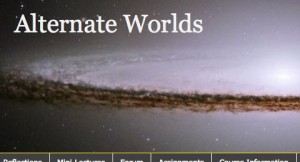
Now that the dust has somewhat settled from the beginning of the semester, I thought I’d give a first update on my “Open LMS” experiment (introduced in an earlier post). The course is open (today is the fourth day of the semester, so it’s just beginning to get rolling), the students are in and active, and it seems like a good time to take a snapshot of my thinking now that the planning is done and we’re “live and direct.”
I’m very pleased with the framework I’ve got set up for the course. The nav menu seems clear, the divisions are sensible, so that students will (I hope!) be able to find all that they need and know what they need to do. Thinking through the information architecture was (as it always is) a useful exercise in setting up the content of the course, too. I was actually surprised at how some of what I thought would be stubborn problems where I might need to accept compromises, just fell into place with the right theme and plugins and widgets.
It’s early to say, since the course has just begun, but I still think I feel confident enough to claim that WordPress really can work perfectly well as an LMS–even for a fully-online course (perhaps the most challenging context for any LMS). At least it seems it can for a course that is organized and run the way I want to run this one.
- Technical details. The whole course is running through WordPress (MU for now, but that distinction will soon be moot) with assorted plugins. That means all the course software is free and open source, and I have benefited from that fact by being able to go ahead and edit the code when and as needed to make it do what I want.
- Theme. I’m using a fairly flexible theme, Alkivia Chameleon. At first I was trying to use that theme with exclusively the customization possible through its own options menus, but I decide to go just a little further in customization, so made a copy and did a small amount of code editing. (It’s pretty clear that if one wanted to try to replicate this setup on an institutional basis, some custom-designed–or at least modified–themes would be necessary).
- Plugins. These are what really make the whole thing work. It doesn’t take many, really, but pushing WordPress to be an LMS does take some.
- Organization–by default, WordPress does things with categories, posts, and pages which are typical for blogs, but not so typical for an organized course. I wanted student posts when marked with specific categories to end up on specific pages, and I wanted clearly organized navigation menu–and I didn’t want to fool around with ordering my posts by manually fiddling with the date fields. These plugins let me do all of that:
- advanced-category-excluder. Some categories I don’t want appearing in the nav menus.
- order-categories. I wanted to decide in what order my categories would appear in the nav menus
- just-one-category. By default when WordPress builds a category page, it includes the parent category and child categories. I wanted pages for the parent to have just the parent, and child to have just the child.
- astickypostorderer . Sticky posts in WordPress work only on the “front” page. With this plugin you can have a sticky post (always at the top) on category pages, too–and decide what order the other posts will appear.
- pagemash. In addition to category pages, I’ve got some regular static pages. Pagemash, with a nice drag and drop interface, lets me choose the order for those pages, and also decide whether or not they should appear in nav menus.
- Course Management Functions–These let students submit assignments privately, securely, with time-stamps, and view their grades, also securely, and privately.
- dropbox-plugin . If you’ve got an account on dropbox.com (and if you don’t, you should), this plugin lets students submit assignments directly to a designated folder there. (I created a new dropbox account just for this class, but that’s not essential).
- kb-gradebook. I talked about this in the earlier post–it’s fantastic. Students like to know their grades right away. This also allows more than just letter grades. Since it’s just reading a csv file, you can put extended written comments, too.
- Communication and Interaction–for discussion, and mass emails and private emails
- email-users (With Boone Gorges’ hack to make it work just for the one given blog). Sometimes I want to email the whole class–or just a few students–without looking up email addresses. This lets me do it right from the dashboard.
- simplepress forum. This is the real find, I think. This is fantastic forum software. A little difficulty to set up and configure–but that’s because there are sooo many features.
- Multimedia–I want to embed multimedia easily, and I want students to be able to do that, too.
- podpress. I know others have other preferences (Anarchy Media Player is popular), but as far as I’m concerned podpress is still the best plugin for embedding video or audio. The ability to customize the player (particularly the still image when nothing is playing) is just unbeatable. It also gives an iTunes ready feed–not that I’m using that right now, but it could be (podpress used to be installed here at the Commons, but now looks like it’s gone. Still, it’s a great plugin).
- Unflitered MU and Google Maps Quicktags. Between the two of these, it’s pretty much guaranteed that WPMU will stop stripping out embed tags, so students can add YouTube (and other) videos to their posts. This is NOT safe if you have open registration on your WPMU install. But I don’t have that. I’ve had some issues with Viper’s Video Quicktags in the past (the other option for this), so didn’t even attempt that route this time.
- Various anti-spam comment and anti-splog plugins. A bunch of them. It’s an ongoing battle.
- Organization–by default, WordPress does things with categories, posts, and pages which are typical for blogs, but not so typical for an organized course. I wanted student posts when marked with specific categories to end up on specific pages, and I wanted clearly organized navigation menu–and I didn’t want to fool around with ordering my posts by manually fiddling with the date fields. These plugins let me do all of that:
- Widgets. Actually, at this point I’m just using a couple of text widgets. But I found these to be more important and useful than I had expected. A text widget, always there in the sidebar, for announcements, turned out to be the simple way to handle this important function. And a second one, just below that, for “when and where now?” seemed like a good way to keep an at-a-glance reminder of where we were in the course and what students should be doing at any particular time. I used a tiny little snip of javascript to always have the current date displayed in that widget. Simple and clear. Later I will probably use some other widgets for things like upcoming skype or dimdim synchronous sessions. If I do those. Both KB Gradebook and the Dropbox plugin could be in widgets, too. But I decided against that. Having grades and assignments always in the sidebar of every page gives those two elements more importance in the course than I want them to have.
So aside from the technical details, I’m also starting to explore some of the questions and ideas that come up from a class that works in this way.
- Priorities and values. As I mentioned above, something I’ve noticed before became even more clear this time. Laying out the information architecture for an online course pushes you to make decisions (and make them explicit) about course design. Intellectual design, not just graphic design. What is important in teaching the course? Where do you want students’ attention to go (and in what order)? How much do you want to talk to them and how much do you want them to talk to each other (and to you)? When you are laying out menus and categories and tasks, these are all questions that have to be asked. One example is what I mentioned about not giving too much importance to assignments and grades. I’m also finding that a page (“Readings,” for example), which I first thought would be relatively static, might in fact need to be more dynamic–or have a more dynamic sub-page. I keep finding new things (websites, stories, news articles) that I want students to read. I don’t want those to have as much weight as the pre-established reading list (which is a bit of a contract, and shouldn’t be changed too much mid-stream). But I do want them to be easy to find and I do want students to read them–even though they’re “extra.” It’s early enough in the course that that hasn’t been a huge issue yet. But I can see that I’m going to need a new “extra reading” page–where students can post extra readings, too. Luckily, that’s easy to add.
- How open is open? This is a big question, and one in which I’m hoping to engage the students themselves. Right now it works like this:
- Course information and (my) course content. The syllabus, the reading assignments, the schedule, the policies, and all “my” mini-lectures will be completely open to the entire internet world. Anyone can see them, read them, leave comments.
- Student-generated content (What I’m calling “Reflections”–essentially student blog posts). These fall in the middle. Students decide for themselves whether these should be public to the world, public to just our class (or some segment of the class), public to just me, or public to just the author of the post (which isn’t really public at all, is it?). I have a feeling (none of them have been written yet) that students are going to be quite willing to have these open and public to the world. But by giving them the choice on that, I think I’m foregrounding for them the idea that this is something to consider and that there are advantages and consequences for any such choice.
- Forums (the equivalent of class discussions). I’m keeping these completely closed to the outside world–just the students and me can post, or even read.
- Assignments, grades, private messages. Of course these are all completely private, between just the student and me. It’s possible that some students may want to share their assignments after submitting them (I’ve had students make that request before). That would be fine, as long as they choose that.
But this is all still open to discussion. It is one of our discussion topics in the first unit, and I’m really hopeful that students will engage with this question–because it’s fairly central to the subject matter of the course. If they can think and decide about “free-range vs. walled garden,” they’ll be right at heart of questions about school 1.0 and 2.0 (and learning and the new shape of learning more generally). We’ll see where that goes. For example, I’m wondering in particular about the forums. It’s possible that as the course goes on, we’ll want to have a forum topic that the outside world can read, but not post in…or maybe one where guests can post, too. The simplepress plugin allows for a whole range of fine-grained privacy options. It’s nicely flexible that way. So whatever we decide we want to do in that regard, the technology won’t stand in the way.
I have to fight my impatience about getting started a little bit here. I want the students posting every minute, right from the start, because I’m excited about the course (and I think they are, too). But of course they have other courses and other things to do. Still, I think the potential, even with a small group of students (I’ve only got a group of 8 at this point), is very strong.
One other thing I want to mention that has been a huge disappointment. Because this is an interdisciplinary cross-campus course, offered through SPS, students had an incredibly hard time getting registered. The e-permit system (which was really more often a paper permit system in this case) has been a complete failure for the students who wanted to register for the class. CUNY campuses (and departments on those campuses) make it nearly impossible for students to register for classes that are outside the mainstream obvious course list.
I lost at least four potential students who just could not deal with the intense runaround they got in trying to make the registration happen. And two more who actually did manage to register successfully, didn’t know they had been successful (communications are so poor), so went ahead and registered for other classes. So now even though they’re on my roster, they’re not really able to take the course, and need to be dropped.
If CUNY is going to encourage cross-campus registrations, especially in innovative or unusual classes (and I definitely think we should encourage that!), we need to do a much better job of making the process work for students. They are having to go, piece of paper in hand, from office to office and back again, getting contradictory and inaccurate information, and often being told that what they want to do (what they want to learn) can’t be done. Only the most persistent and motivated students would ever stick to this process all the way through. (And this is for Macaulay students, with dedicated advisors, with me and our Student Affairs staff providing assistance. I can only imagine how hard it would be for a student without all that extra help).
But that’s a separate issue–maybe one to be taken up elsewhere on the Commons.
For now I’ll close this (long, long) update–and look ahead to the next one, as the course goes on. I provided the link above, and here it is again–I definitely invite Commons colleagues to have a look at the open portions of the course, even at this early stage (with only the first Unit just beginning). And of course I invite comments!
BuddyPress and WPMU Upgrade for Macaulay
Inspired by Boone’s generous help and guidance in describing how the BuddyPress install here at the Commons went from 1.0 to 1.1, I wanted to describe how I took the Macaulay install from 1.0 to 1.3. There were some hiccups and difficulties, and maybe others can benefit from reading the steps.
Since I had tried and failed once before in going from 1.0 to 1.1, and was only saved by a careful backup which I could restore, I wanted to be especially careful with backing up this time.
More than that, I took that backup and installed it locally and got it up and running locally (using MAMP), and did the whole process there, first, on that local version. This is really a good practice, and I wish I had the patience to do it all the time. I recommend it. I have a personal install of WPMU and BP on another server that I often use for testing, but that’s not the same as testing on an exact duplicate of the production system. Having done that made the whole process much less stressful.
Here’s a quick summary of the steps I took, with details below.
- BACKUP
- Deactivate BuddyPress-related plugins
- Deactivate BuddyPress
- Switch my main blog to the default WordPress theme
- Overwrite the BuddyPress folder in wp-content/plugins with the new (downloaded) BuddyPress (I used FTP rather than the “automatic” process)
- Upload a new theme (bp-fun, but it could be any BuddyPress-enabled theme) to wp-content/themes
- Rename wp-content/bp-themes (to elderlybp-themes, or anything like that)
- Move bp-sn-parent and bp-default out of wp-content/plugins/buddypress and into wp-content/themes
- Move bp-global-adminbar-css.php to wp-content/mu-plugins (taking it out of the bp-fun folder)
- Reactivate BuddyPress
- Switch main blog to BP-Fun as its theme
That was about it! Everything seems to have worked smoothly (relatively) and it also gave me the opportunity (the requirement, really) to change the theme on my main blog (which was a bit overdue–that theme was looking tired and dated). The only remaining problem is that for groups that existed before the upgrade, it’s impossible to create new forum posts. That could be serious in some installs, and I would like to track it down and fix it. But I’ve been unable to, and in our install it’s not so important because groups and group forums aren’t really in frequent use yet. I can just create new groups and for new groups, the forums work fine. Still hunting down a few other bugs, as I go along.
Now some descriptions and details–no need to read further unless you’re really interested.
- BACKUP–Can’t overemphasize this. DO IT. Back up your files, but most definitely most importantly backup your mysql database. If your install is small (mine is not) you can use phpmyadmin. But a much better solution is Sequel Pro (if you’re on a mac). I’ve been using it for a while now and love it. Terrific (free) program.
- Deactivate BuddyPress-related plugins. If you’ve got any. I had a few.
- Deactivate BuddyPress. This is one of the mistakes (I think) I made when I first tried this upgrade. If you try the upgrade with BuddyPress active, if you don’t deactivate it first, you’re in trouble.
- Switch my main blog to the default theme. This was also key, I think, and it’s not very well documented. Maybe a bit dependent on the way I was doing things. In my install, my main blog (http://macaulay.cuny.edu/eportfolios) was using a regular old WordPress theme (Freshy) that I had customized. But that theme was not at all compatible with BuddyPress, so my BuddyPress pages (/members, /groups, and so on) were just using BuddyPress Default theme, lightly customized. None of the methods I saw for dealing with this situation worked for me. I either got white screens of death or just badly mangled css that made the pages impossible to read or see after the upgrade. Switching the main blog to the default WordPress theme before doing the upgrade seems to have dealt with all that.
- Overwrite the BuddyPress folder in wp-content/plugins with the new (downloaded) BuddyPress (I used FTP rather than the “automatic” process). FTP is always safer than the automatic process, I’ve found. This was easy.
- Upload a new theme (bp-fun, but it could be any BuddyPress-enabled theme) to wp-content/themes . This was also important–so I could have something to switch my main blog to, and then customize that.
- Rename wp-content/bp-themes (to elderlybp-themes, or anything like that). Have to do this so BuddyPress will not look there for the old theme scheme. Can delete it entirely, but seemed safer to just rename it until I was sure I wasn’t going to need to revert to it.
- Move bp-sn-parent and bp-default out of wp-content/plugins/buddypress and into wp-content/themes. As per instructions.
- Move bp-global-adminbar-css.php to wp-content/mu-plugins (taking it out of the bp-fun folder). I don’t know if this was entirely crucial. But it wasn’t there (in mu-plugins) before, and it did seem like some problems (mainly with that admin-bar) were solved by doing this.
- Reactivate BuddyPress. (and say a prayer)
- Switch main blog to BP-Fun as its theme. And then make sure that that theme (and the other buddypress themes) are not available to other users–just for the main blog. And then work on customizing that BP-Fun theme a bit (I remove the signup link, I remove “blog” from the nav menu, and a few other things. The theme itself has a good theme options function, so you can do a lot of customizing with that. Beyond that you’ll need to edit the theme files).
I had been dreading this for a while, but with good backups and a good test environment, it really worked OK. A few weird moments (at one point uploading a group avatar caused a WSOD, but logging out and logging back in–the dashboard was not white-screening–took care of that. Don’t know why, and I haven’t been able to recreate the problem. Weird.)
(Oh, and WPMU, Too)
While I was at it, I decided to go ahead and do the upgrade from WPMU 2.8.6 to WPMU 2.9.1 (feeling daring). That had a scary moment when the whole install went WSOD, but that was my own fault–because of impatience, in uploading the new files, I tried to have several FTP processes going at once, and one of them must have been corrupted or interrupted. Reuploading took care of the problem right away.
2.9.1, the last WPMU upgrade before the switch to the integrated WP and WPMU with WP 3.0 (!!!!!!), is a big improvement and well-worth the upgrade. I would say do not wait for the integration (Commons staff, what do you think?). Even if the integration is coming soon (or soonish), that promises to be a bigger and scarier upgrade, and many of us might wait a while even after it’s available.
But 2.9.1 offers something very very good, that my students have been asking for and that I’ve wanted myself, and it’s worth the upgrade just for that. In 2.9.1, there is now image editing (basic–but it’s got cropping, resizing and rotating) built in to the media upload feature. It works very well, it’s smooth and nicely designed, and a great feature that has been missing for a long time.
I did have one problem with the 2.9.1 upgrade, and it’s not solved yet, and it’s bothering me. The upgrade seems to have broken the excellent Userthemes plugin. That’s very bad, because although I had only a few blogs (class blogs and individuals and some staff sites) using it, those that did use it needed it. I’m hoping somebody (maybe me, but probably not) will find a fix soon, or I’ll have to find an alternative. Fingers crossed on that.
Alternate Worlds: Teaching with an “Open LMS”

At Macaulay, we’re using BuddyPress and WPMU (two-thirds of the same platform in use here on the Commons) for our student eportfolios–very broadly defined. My vision of the system when it first started up last year was that these would be just individual eportfolios, pretty traditional. But because the system is so open and flexible, we’re finding all kinds of different uses–including some, by classes, that are pretty close to what classes get from an LMS like Blackboard.
So this spring, I’m teaching a brand-new online course for Macaulay students (through the SPS and OLBA): “Alternate Worlds: Imagining the Future of Education.” I’m going to be setting this class up in a new way, without a (traditional) LMS, but with something more like an “open” LMS–an experiment in using WordPress as a center for a group of “small pieces loosely joined,” which will provide everything needed for teaching a fully-online upper-level honors elective seminar…without the contraints or closedness or expense of a commercial LMS, but with the ease-of-use and convenience (for students and for me) that such a system offers. An “alternate world” (which doesn’t necessarily require the Guardian of Forever in order to reach it).
The course opens in a week and a half, and I’ve still got some setting up to do, but I’ve got some basic concepts and ideas set up, and I want to introduce them now…and blog about this process as I continue the planning and set-up and the teaching during the semester, too. I need this to work well, of course, this semester for these students, but I think it can also be a kind of proof-of-concept or pilot. If I get a working system, even if it needs to be tweaked or customized for other courses, it should be replicable and could be valuable for others.
I’ll get to some practical details in a minute, but first I should spell out why I want to do this this way (and this is more than just “why not Blackboard”).
- This is a cross-campus, interdisciplinary course. Sure, it will be offered through SPS, and the students are enrolled by permit, so they would have access to the OLBA Blackboard install. But I’m interested in courses that work across campuses (not just because Macaulay is a seven-campus consortial institution)–and even, potentially, across institutions. I want students to be able to engage in connections and conversations with other students–even those who may not be on their own campuses, may not be in CUNY, may not even be enrolled in the course. May not even be students at all. I need to give students both a protected private (“walled garden”) space, and an open, shareable, wide-audience for collaboration (“free range”) space.
- Similarly, I want this course to be available after the official semester ends. Integrative learning, I think, requires students to be able to look back at a course (including what I say in that course as the professor–but more importantly what they say in the course as students) when they’re taking other courses, later on, or even when they’re entirely done with school. The atomized model of a course that begins and ends just promotes learning for the requirements of that course which can then be dismissed or disappeared, rather than reflected on and built on.
- The subject matter of this course is about past views of the future of education, and about our (mine and my students’ and authors’ and thinkers’) views of the present and future of education. The medium has to reflect that message. I want to foreground some of the structures and built-in assumptions of learning management systems (which include classrooms, desks and chairs, chalkboards, and so forth). If we try a new system, in a class about how these kinds of systems work and what they assume and mean, students (and I) can have the opportunity to question all these systems, and think about what learning design really can mean and do–especially with new tools and new freedoms.

Those are some of the basic ideas, and I’m sure I’ll tease out more as I continue to do this and blog about it. To a certain extent, this is a gut-level instinctual plan, and while I’m a big fan of “evidence-based” scholarship of teaching and learning, I’m also (romantically, perhaps) aware of the fact that teaching is an art form, too–sometimes SoTL is really about finding the evidence for the magic that you just know is happening and working.
Now, practically speaking, what does this idea of an “Open LMS” need? What are the basic elements that I have to have in this system (and how am I planning to get them)? Specifically for teaching online, what do you really have to have?
- The obvious–a place to post “static” material. Course requirements, syllabus, assignments, calendar, and readings (either a book list or actual pdf’s or links to online texts), and so forth. (Not all of this is completely static, but that’s part of the point of posting it online). This is easy to achieve. WordPress does it fine, or you could write your own HTML, use another blogging platform, Google Sites, me.com, any wiki platform, etc., etc. Making some of it private to just the students (as it might need to be? I guess in the case of copyrighted readings where you have permission or fair use rights, but only if limited in access) is a little difficult in some of these platforms, but not too bad. And WordPress does this admirably well.
- A place for the “lectures”–the course content. Note that I do not mean “captured” lectures (see my earlier post!). I mean content specifically created to be communicated by being posted online–created to take advantage of the benefits of this medium, rather than trying to transparently re-create the oral performance of an in-class lecture. So this needs to be a place for text in short readable blocks, with images, multi-media, hyperlinks, and openings for comments and interaction and digressions. And it needs to be organized, taggable, and searchable. Again, lots of platforms can offer this. WordPress is good at it, though, especially with categories that can be multiple and overlapping, and with easy links or direct forms for entering comments (which flat html doesn’t do so well).
- Threaded discussion. For me this is the absolute heart of an online course–where most of the learning takes place, where most of the active thinking takes place, and where the ideas that generate good writing first appear and get challenged and improved. Without a good, usable, discussion board, an online course is just a shadow of a ghost of a course. I won’t say that a course without discussion is totally worthless, but it’s nowhere near what it needs to be or can be. And those discussion boards need to handle threads well, including forums and sub-forums, need to be private or anonymous or public or closed as needed (depending on topics, ideas, individual posters, all kinds of variables). They need to use avatars and smileys/emoticons, and be easy to follow the threads and edit. Personal messages are a nice bonus, too, as is some kind of post-rating system. This is something that WordPress does not provide out of the box, and I’m still considering how to provide it. One option is just to link to a pretty good forum software package. Simple Machines Forum or vBulletin are probably the top contenders there. Or there are the BuddyPress forums (but they’re somewhat feature-poor). I’m thinking as of today that I will probably go with the Simple Press Forum plugin. I had a little trouble getting it installed and configured on my test environment, but right now it does seem to be working, and that’s looking like the best candidate.
- Quizzes/tests. In an online class, every test is an open-book test. That’s fine and it’s a good thing. The benefit of open-book tests is that they push students to open the book. In teaching online (and in the classroom, too), I’ve used open-book mini-quizzes as a quick and easy way to be sure everyone has done the reading. I make them small and simple, and offer a big advantage (in terms of points or grades) for doing well on them. And I make them so that if a student has done the reading, it’s trivially easy to do well on them, but if a student has not done the reading, it’s almost impossible. The message gets across very quickly. These are “policeman” activities, enforcing the law, not something for real thinking (although I do sometimes throw in a silly or ironic “trick” question in there). For real thinking, for real demonstration of (and reinforcement of and growth of) learning, I use essays–real writing assignments–not tests (so that’s the next item on this list). I haven’t completely decided on how to do these. Blackboard does them well–grading them automatically (because I certainly don’t want to spend time on them!). But I’m leaning towards making them even more “open-book”–and using a Google Form for each one, then just posting the results for students to grade themselves. It could even lead to more discussion of the answers (correct or incorrect). And how could that be a bad thing?
- A dropbox or way to submit assignments. This is maybe not so important, because email attachments (at least if there’s only one class) are not the worst thing in the world (although if assignments are big with multimedia, file-sizes for the attachments can be a problem). Still, a central place where students can submit their work, with privacy and with time-stamps and name-stamps, categorized and organized, is a good thing to have. I may be the only person who actually liked and had students use the old Blackboard dropbox, but it’s not a part of Blackboard anymore anyway. There are several WordPress plugins I’m looking at for this. One of them provides direct access for students to a folder on my dropbox.com account, and that’s a good possibility. I haven’t decided for sure yet. They could also just upload assignments using the add media button in WordPress, but privacy options are bit more complicated there.
- Gradebook. Again, this is not 100% essential, but students really do like to see their grades quickly and easily, all the time. And they want to be able to see their own grades themselves, but not have other students be able to see them. And it needs to be easy for me to enter them, total and average them, and change them if necessary (we all make grading mistakes sometimes!). I’ve got this one solved very nicely, I think, and I’m surprised that I haven’t heard more about this plugin. The KB Gradebook plugin is just perfect for me for this. Once it’s installed and activated in WordPress (which was simple), I just need to upload a spreadsheet (which can be re-uploaded and overwritten when new grades are there), and there’s a simple tag which produces a form on WordPress (on a page or in a sidebar widget) where students enter their email address and a password (either randomly generated and sent to them by the plugin, or they can use their existing WordPress password), and they can see their own grades, and nobody else’s. It’s robust and customizable. Very nice plugin. (There’s a good video tutorial for it produced by Kyle Jones)
- Everything else. Group posts, aggregating RSS feeds of news sources, bringing in individual students’ blogs or eportfolios, YouTube or Vimeo or other video embeds, audio embeds, photo galleries, other tools like Umappr, VoiceThread, Google Sidewiki, maybe facebook integration (maybe?), live chats, videoconferencing, and things students will think of that I haven’t thought of. I wanted a system where there was room for the “everything else”–where it could be easily linked and connected and brought in, and WordPress does that. In a course on the future of education, it’s really important to have “head room” for the future!
So that’s a basic overview–there are other features I haven’t discussed. Security and upgrades are important. The ability to customize the look and feel is extremely important. Having students learn a system which (unlike Blackboard) is relevant and useful (and used) outside of the college environment is also important.

And there are drawbacks, too: I’m going to have to support myself on this quite a bit. Students won’t have accounts automatically generated or maintained (no “LDAP integration”). There will be a bit of a learning curve for students (and for me) and there won’t be consistency with other online courses they may be taking on their campuses.
But overall I think this has the potential to work really well (and I haven’t even mentioned the content yet, really!). More to come in future posts.
Macaulay Eportfolios Plugin List
One of our Instructional Technology Fellows asked for this list, so instead of just letting it sit in my sent email box, I thought I’d put it out for others to see.
These are plugins we’re using on our Macaulay Eportfolios WPMU install. It’s a snapshot, really, with some that I haven’t been able to make work, others that are just lingering because I haven’t found a use for them or gotten around to uninstalling, and a bunch that I plan to install simply missing. But this is the way the plugins list looks as of right now.
I’ve been using the plugin called “Plugin Commander” to determine access to plugins—some of them I want enabled just for class blogs, others for all blogs, others just on request. I’ll try to explain for each one whether and how we’re using it.
bbPress Integration–Provides single sign on login with a bbPress installation.
This is installed but not really working yet. The idea is to provide forums (for groups in buddypress). But I haven’t been able to make it work. The single sign-on part (see the next plugin on the list) is working fine, perfectly. But I don’t have group forums showing up on their group pages as they should. I think I will get it working this summer–there’s a new RC of bbPress that probably takes care of it. I’ve installed that, but haven’t had time to check it out.
WPMU Enable bbPress Capabilities–Enables bbPress member capabilities when a user is created within WPMU. This allows immediate login as a ‘member’ after a user is created in WPMU.
This one works—if you login to our WPMU, you’re also logged in to our bbPress, and vice versa, but since the forums don’t work in buddypress, it’s not of much use yet.
Ada Active Blogs–Adds a sidebar widget to let you display active blogs by post count from WordPressMU. By CAPitalZ.
Probably not useful for most users, and BuddyPress kind of obviates the need for it. I was using it to provide a list on the main Eportfolio Gateway page of active eportfolios.
Ada New Blogs–Adds a sidebar widget to let you display new blogs from WordPressMU. By CAPitalZ.
Same as above.
Ada Updated Blogs–Adds a sidebar widget to let you display updated blogs from WordPressMU. By CAPitalZ.
And this one’s the same as above, too. Useful for a gateway or overall main site, but if you have BuddyPress, that will take care of this for you. These widgets were great in the pre-BuddyPress era.
BM Custom Login–Display custom images on the wordpress login screen. Useful for branding. By Ben Gillbanks.
This one is quite nice—it’s what let me style the login page to use Macaulay red and our logo, instead of the standard WPMU login page. I’ve got a good-looking (in my opinion) login page with our logo and a nice graphic and our color scheme.
Embed Allower–Allows embed, object, and other security risks tags. LGPLv3. By Hendy Irawan.
A big security risk if you’re allowing open registration (which we’re not). Don’t use it unless you know and trust and can track your users. (But without it you can not embed YouTube videos or anything similar). In any case the Google Maps Quicktag plugin (see below) serves the same function and is easier to use. Still a risk, though, so understand that risk.
FeedWordPress–simple and flexible Atom/RSS syndication for WordPress By Charles Johnson.
This lets you have an RSS feed for all the posts in your whole wpmu installation. Very nice for me as the admin—I just subscribe to that feed and lets me keep an eye on all the new posts as they come in. I catch spam that way, and can see what’s happening on the whole site.
Google Maps Quicktag – MU–Google Maps Quicktag makes it convenient to open the Google Maps web site while editing, where you can generate your map and copy the needed code to paste into the editor. Due to a security concern, WordPress MU sites with open registration are not recommended. Use at your own risk. By Daniel Denk.
As I said above, this is essential if you want people to be able to embed youtube videos or google maps or anything with similar code. WPMU prohibits those by default, stripping the code right out of the posts. But it is definitely a risk, because people can embed anything at all—and execute code if that’s allowed—and bring the whole system to a crashing halt or worse. I limit our registrations to just our students (and ITFs) so it’s a little safer. But even so, I’m taking a risk. But I do want those videos and so forth to be embedded. It’s worth the risk to me, at least for now.
My Link Order–My Link Order allows you to set the order in which links and link categories will appear in the sidebar. Uses a drag and drop interface for ordering. Adds a widget with additional options for easy installation on widgetized themes. Visit the My Link Order page after updating WordPress to apply essential file patches. By froman118.
This looked good but I have not been able to make it work right. Oh well.
Privacy Options–Adds more privacy options to the options-privacy and wpmu-blogs pages. Just drop in mu-plugins, no core edits needed. By D Sader.
This is a nice one—I don’t know if anyone is actively using it yet, but I always want to give students a lot of choices about private vs. public.
Role Manager–Role Management for WordPress 2.0.x, 2.1.x, 2.2.x, 2.3.x and 2.5.x.. By Thomas Schneider.
A whole lot better than the default role management. Gives you really fine-grained control over what different roles can do and not do. Very useful for class blogs where students need to have specifically defined abilities and prohibitions.
Spam Karma 2–Ultimate Spam Killer for WordPress. Activate the plugin and go to ManageSpam Karma 2 to configure. See Spam Karma 2 About for details. By dr Dave.
This is no longer supported, not being developed anymore, but I still like it very much. I think it’s very effective. Eventually I’ll have to stop using it and switch to akismet, which everyone else uses for anti-spam. You absolutely MUST have something to prevent comment spam or you’ll be swamped almost immediately.
WPhone–A lightweight admin interface for the iPhone and other mobile devices. By Stephane Daury, Doug Stewart, and Viper007Bond.
Somebody asked for this, and it seems cool (I use it myself sometimes) but almost nobody else really uses it. How often do you (or users) want to administer (not read) your wpmu blog from an iPhone? Not that often. I have a new plugin on my own blog at mountebank.org/blog which gives you an iPhone READING interface. It’s very cool and I will probably install it on here if it’s compatible.
WPMU Mailer–Mass emailer for WPMU By Inviz.
BuddyPress obviates the need for this. But I did use it when we took the system down for the server migration.
WP Sentry–Granular user and group access controls for private posts. By Pete Holiday.
Installed it but haven’t used it yet.
BuddyPress–BuddyPress will add social networking features to a new or existing WordPress MU installation. By The BuddyPress Community.
Of course!!
Calendar–Nice and simple Calendar with events support and full customization:) By Vanguard.
Somebody wanted this for a class blog. Not sure how well it worked for the class, but it seemed like a good solution in my testing.
Email Users–Allows the site editors to send an e-mail to the blog users. Credits to Catalin Ionescu who gave me some ideas for the plugin and has made a similar plugin. Bug reports and corrections by Cyril Crua and Pokey. By Vincent Prat (email : vpratfr@yahoo.fr).
I was trying it out but didn’t really like it.
Custom CUNY Academic Commons Profile Filters–Changes the way that profile data fields get filtered into clickable URLs. By Boone Gorges.
Terrific invention by CUNY’s own Boone Gorges which lets users decide which words in their BuddyPress profiles will be links.
Flickr Photo Album–This plugin will retrieve your Flickr photos and allow you to easily add your photos to your posts. Configure… By Joe Tan.
I don’t think it’s been all that useful for our students. But could be good in a community (or class) where flickr is used regularly.
NextGEN Gallery–A NextGENeration Photo gallery for the Web 2.0. By Alex Rabe.
Very nice indeed! Excellent for photo galleries, lots of features. This one is really essential if you want to do work with photos. I think it’s probably the best photo gallery plugin I’ve seen. (But students need to be trained a bit to use it, and we haven’t quite got there with any of them yet. I’m hoping to get a few fore-runner/pioneer students using it well in the fall, so we can have some good examples).
podPress–The podPress pluggin gives you everything you need in one easy plugin to use WordPress for Podcasting. Set it up in ‘podPress’-Feed/iTunes Settings. If you this plugin works for you, send us a comment. By Dan Kuykendall (Seek3r).
I love this plugin. It lets you have a nice embeddable media player, with very few clicks, for video or audio. I think it’s far better than the other options (notably Anarchy Media Player) which seem more popular. Also gives easy and understandable iTunes integration.
ScholarPress Courseware–All-in-one course management for WordPress By Jeremy Boggs, Dave Lester, Zac Gordon, and Sean Takats.
Not quite there yet, but has a lot of potential. It adds schedule, bibliography, and assignments pages to your blog. Makes it into (almost) a course management system. I know the team is working hard to get it fully compatible with WPMU, and then it’s going to need some bit of tweaking. But we will be using it, I’m sure.
Simple:Press Forum–Fully featured but simple page-based forum By Andy Staines & Steve Klasen.
Installed it but haven’t been able to make it work in any very usable way.
(ALSO–I need to get CommentPress up and running. I’m hearing that it’s now–or almost–working and compatible again)
Macaulay Social Network Moving Along
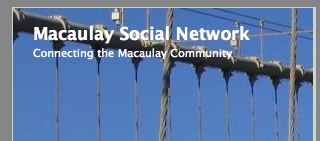 With the recent announcement (finally!) of the release of BuddyPress 1.o, I took the opportunity to upgrade the Macaulay Social Network site, and give it a light touch of redesign. (Also partly inspired by the great work with BuddyPress right here at the Academic Commons, I must admit!). We had a very successful period of piloting with the beta version(s), and even though it wasn’t supposed to be used in production environments, it seemed to serve very well. There were a few small but annoying bugs, and it’s really looking like the upgrade has now fixed all of those. I’ve got the summer now for more testing and tweaking, and I’m expecting to see very heavy usage from students this fall. There are features (the directory, the searchable profiles, the messaging, the groups) which our students have really been requesting, and it will be great to see how they help us continue to connect the Macaulay Community!
With the recent announcement (finally!) of the release of BuddyPress 1.o, I took the opportunity to upgrade the Macaulay Social Network site, and give it a light touch of redesign. (Also partly inspired by the great work with BuddyPress right here at the Academic Commons, I must admit!). We had a very successful period of piloting with the beta version(s), and even though it wasn’t supposed to be used in production environments, it seemed to serve very well. There were a few small but annoying bugs, and it’s really looking like the upgrade has now fixed all of those. I’ve got the summer now for more testing and tweaking, and I’m expecting to see very heavy usage from students this fall. There are features (the directory, the searchable profiles, the messaging, the groups) which our students have really been requesting, and it will be great to see how they help us continue to connect the Macaulay Community!
The Producers
We gave all our incoming freshmen Flip Cams this past fall. These are very small digital camcorders. They are small enough to be carried all the time, ridiculously easy to use (no cables, and basic software is already installed right on the camera itself, and using AA batteries), and the video quality is quite acceptable, especially for YouTube.
My thought was that these would be useful for the walking tours, interviews, and other elements of the neighborhood websites our students produce for our Seminar Two (“The Peopling of New York”). But I didn’t foresee all the many uses they would actually serve. Students used them for videos in Seminar One (“The Arts in New York”), and some (sophomores) borrowed and used them for PSA’s they created as projects for Seminar Three (“Science and Technology in New York”). Others are even asking for them for Seminar Four (“Planning the Future of New York City”). Our students and faculty in the alternative spring break service learning program (in New Orleans–“The City that Care Forgot”) are using them to document that work, and a student working on an independent research project on Obama’s first 100 days has one, too.
And in this year’s Snapshot NYC event, students had the chance to create an entirely new type of project, “re-curating” the photo exhibit (of their own photos) that we had posted in the building.
Much of this is available on our YouTube Channel, so it’s searchable in YouTube, it can be seen by the multitudes of the public, commented on, made into favorites and followed.
And then at this year’s Yield Event for our newly-admitted students, I met a student who asked me if we would be giving the flip cams to freshmen again in the fall. When I told him we planned to, he said he was glad and said “you know, all the kids in my high school know about Macaulay because of those flip cams.” It seems that those YouTube videos are being seen by all kinds of audiences, including our own prospective students. As others have noted, YouTube these days is not just for funny cat videos–although the appeal of those is undeniable!–it’s also a first-choice research tool, especially for young people.
But there’s more than that. I had been thinking about “student stories” for our re-designed website, as well as videos of faculty and tech fellows and even staff. But I had been thinking “Oy, what a chore to have to film all these and edit them and post them.”
I was thinking in the old way. The students not only have flip cams, they use flip cams. And they post and share what they make with those flip cams. There don’t have to be (at least not all the time) centralized or official producers anymore, because they/we are all producers.
This is what students are showing us–with the flip cams, with the eportfolios, with so much that we do. We give them support and tools, and they use those tools and that support to produce.
What they produce might be rougher or less polished, or it might not be. But it’s theirs and it’s what they’re used to, and there’s a multiplier value, or several of them. They can produce things that we never expected, that we wouldn’t have thought of, that might be much better than what we thought of. And they get to learn from the producing, so the actual process of documenting their learning is another type of learning activity. And they get to learn from the sharing, too, when they interact and become engaged with a larger wider audience.


